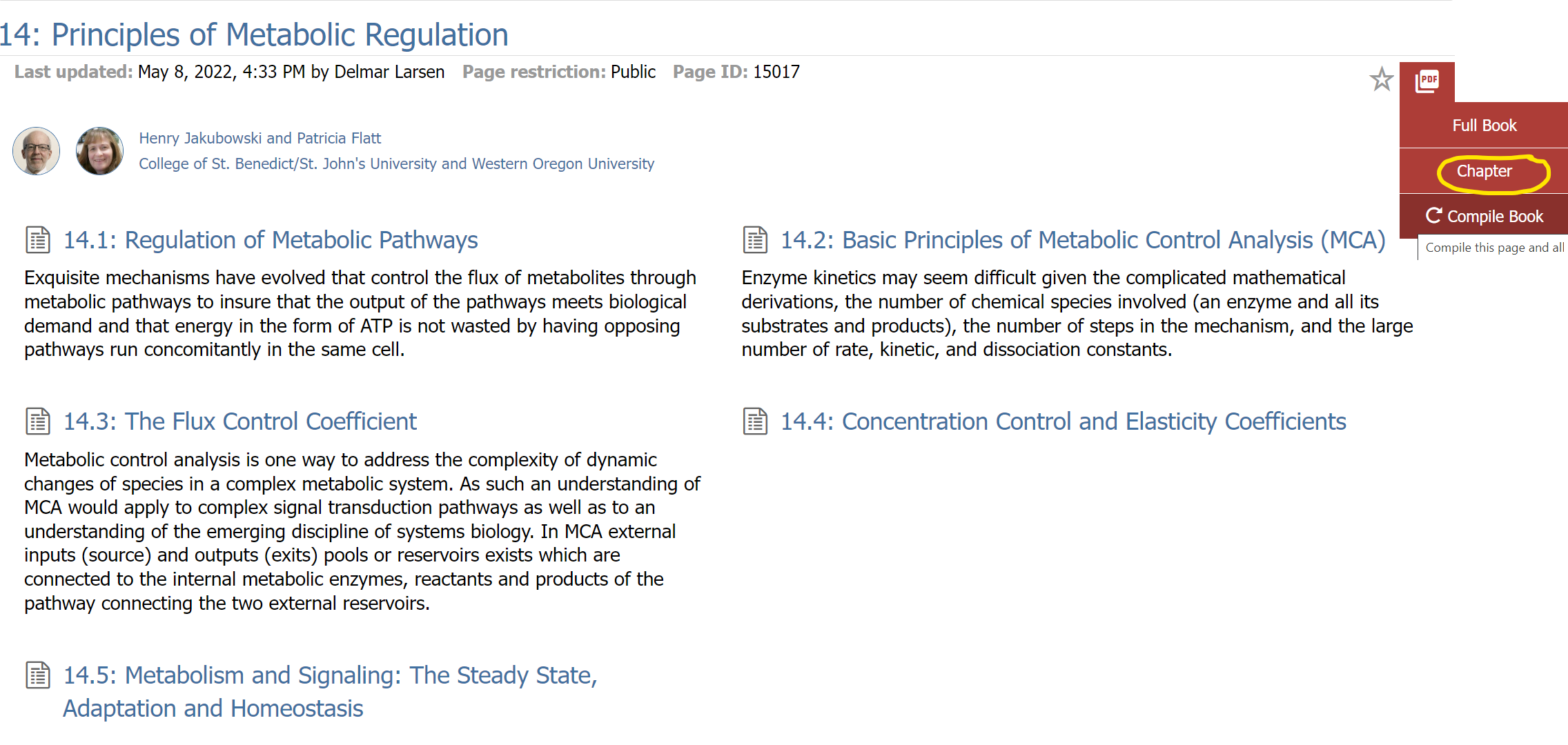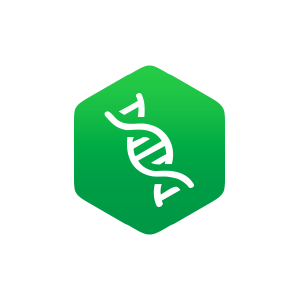Make Your Own Customized FOB: Assemble and Remix a Custom Book (Short Version)
- Page ID
- 107262
A. Introduction
Remixes are texts created from existing OER content. Constructing Remixes on the LibreTexts platform is facilitated by the OER Remixer tool. The title of the Remix often starts with the campus acronym (e.g., the Chemistry 110A remix at the University of California is "UCD: Chem 110A Introductory Quantum Mechanics")
If using the OER Remixer to build a large textbook, it is advisable to construct a Remixing Map in a spreadsheet including to organize the sections you'll include. This content will be an effective Table of Contents. For this exercise, we’ll make a remix with just 3 chapter sections from 3 different chapters so no spreadsheet is needed.
We’ll use these chapter sections:
- Vol 1 – Chapter 6.5: Enzymatic Reaction Mechanisms (written by Henry and KP)
- Vol 2 – Chapter 14.5: Metabolism and Signaling: The Steady State, Adaptation and Homeostasis
- Vol 4 – Chapter 32.12: A Warmer World – Temperature Effects on Proteins
(Note: you could add content from any LibreText book as well.)
Instructions
1. Go to the main FOB page
2. An author with permission can see a blue vertical icon bar on the left side of the page.
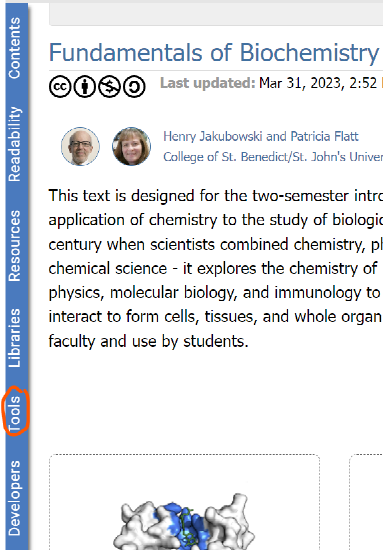
3. Select Tools and from the right side menu choose OER Remixer.
4. Complete the step indicated in the figure below
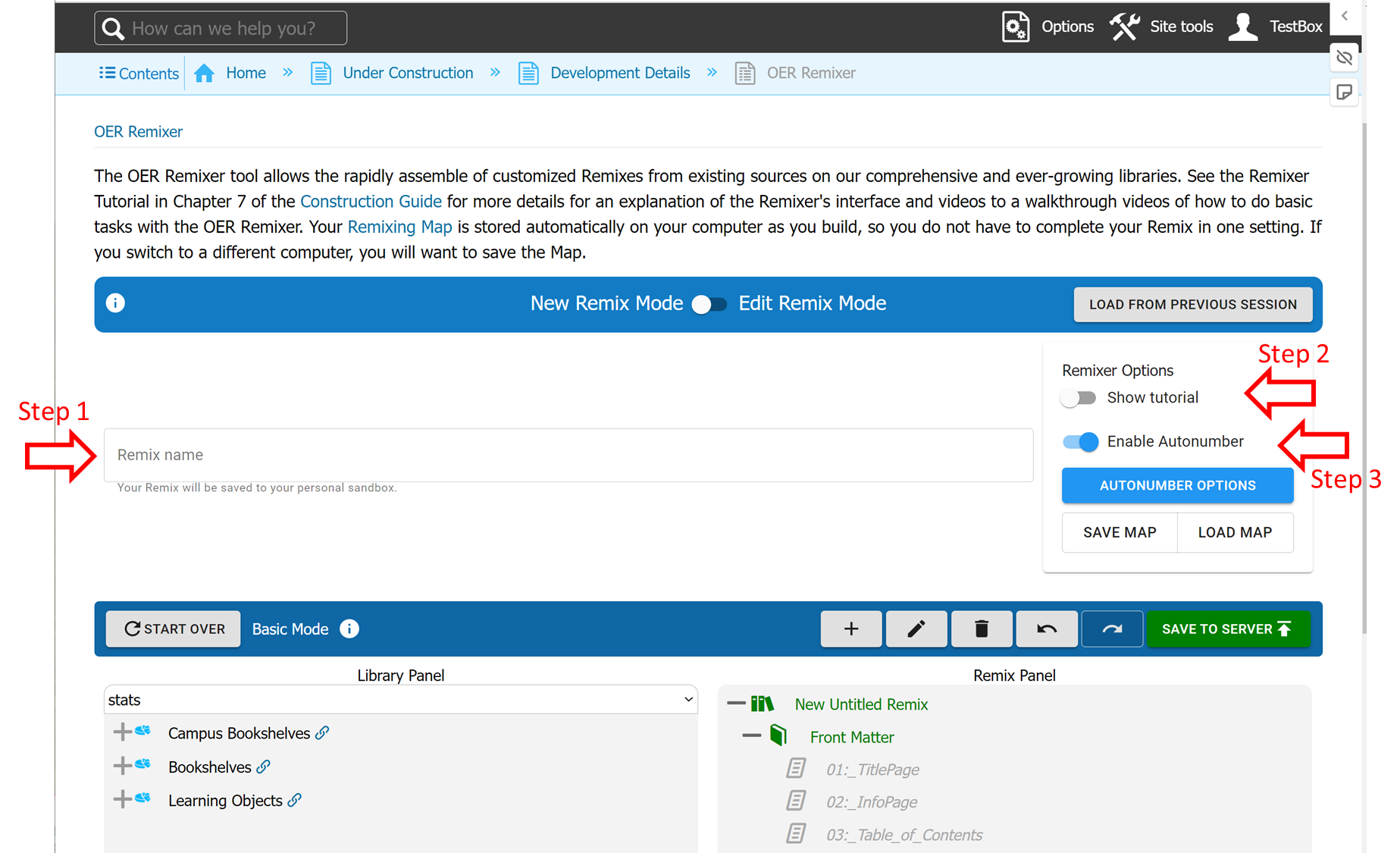
- Step 1: Enter the name you want for your custom book (typically your name and the name of the class) in the box labeled "LibreText name" (Step 1 in Figure 7.3.57.3.5). Ex: Henry Jakubowski_TrialRemixFOB_1
- For Step 2 and Step 3: Accept the default
5. In the left "Library Panel": Click the + by the bookshelves and continue to see Vol I, II, and IV (see image right). Keep expanding the list until you see Chapter 6 (Vol 1), then Chapter 14 (Vol 2), and finally Chapter 32 (Vol 4)
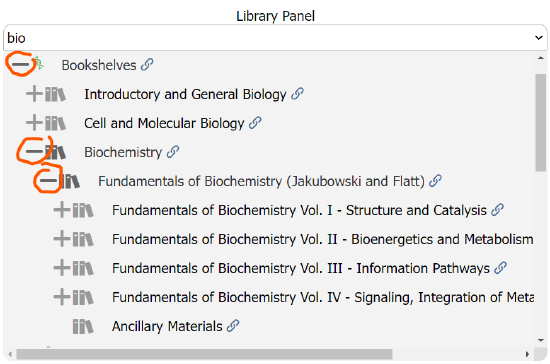
6. Insert the entire Chapter 6 by selecting it and dragging and dropping it to the right panel. Position it by moving it to the correct position (you will see a little blue line indicating the position)
7. Repeat and move the entire Chapt 14 and Chapter 32.
8. Now expand the moved Chapters in the panel. Select the section you do NOT want and click the delete icon (recycle bin) in the menu bar in the right panel. Continue deleting until each Chapter has just the desired section.
9. Select the Publish button (see image below)

10. In the next window select Publish again and wait until the remix is complete. Click the “Your new LibreText is available here to see your custom book (which is your Sandbox).
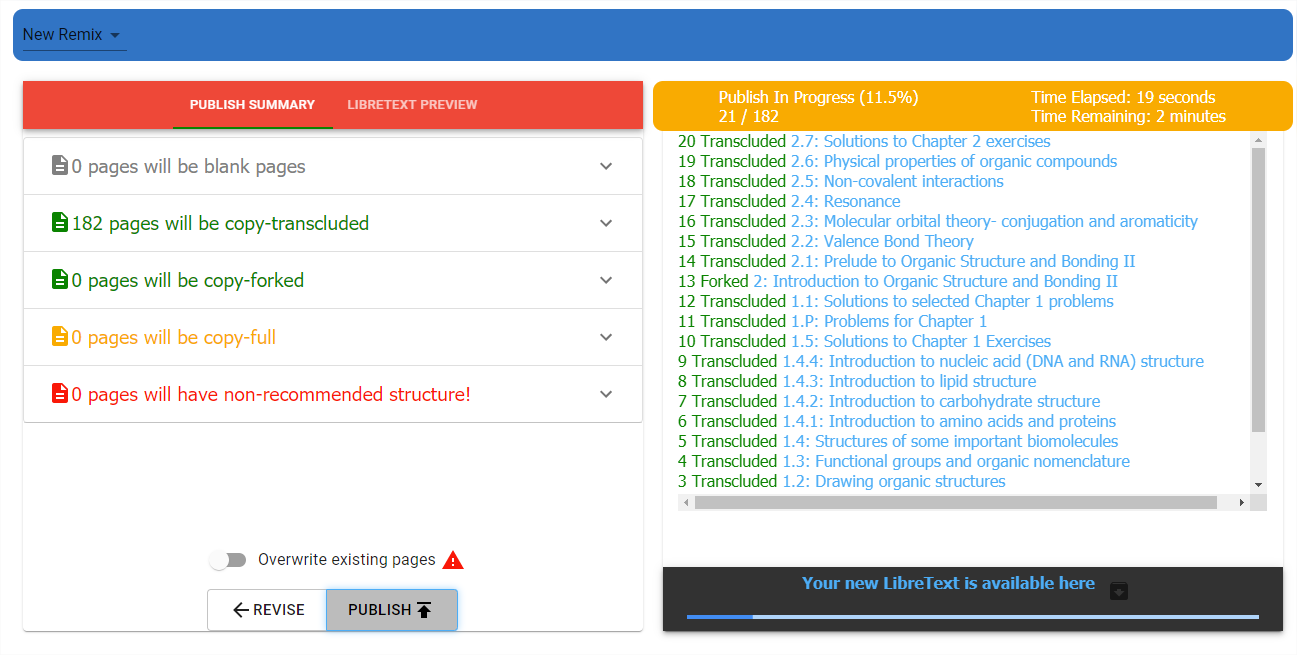
11. Your sandbox can be seen by clicking in your name on any LibreText page when you have logged in as shown below

B. Making a PDF
You can easily make a PDF of a chapter. For example, navigate to Chapter 14 and select PDF then Chapter and follow prompts.